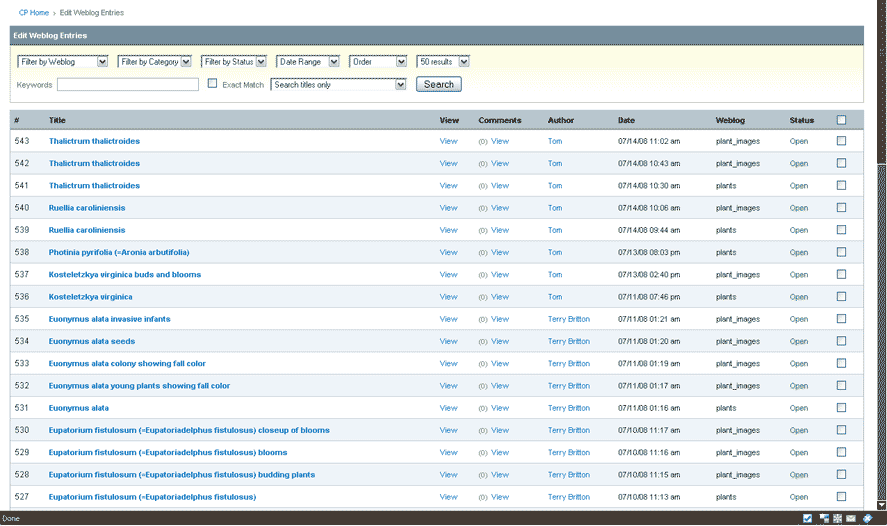
The Edit Tab leads to the Edit Page, which lists all the articles in every weblog/database that has been entered, initially in reverse chronological order (newest entries first).
It looks like this - a long list of entries with a row of check boxes along the right side:
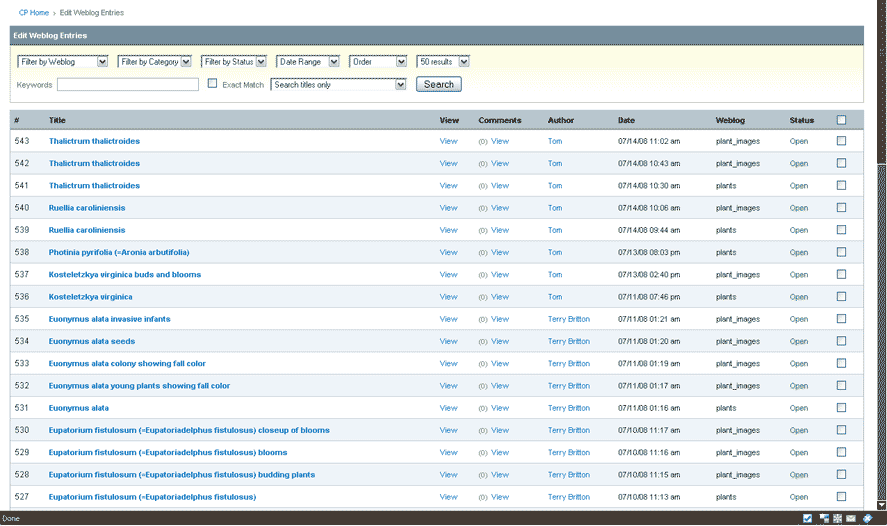
Usually you will use this page as an entryway to editing a particular plant whose information has problems, or, best of all, to add missing data to a plant entry!* The more complete we can get every plant, the better a database we will have! As you'll see, the page you are brought to by clicking on an entry name looks exactly like a Publish page, except with information already filled in for that entry. Any additions you make will appear automatically on the website after you hit the "Update" button.
Once you have a listing with entries you are interested in, you can do many things - add or remove categories to several checked entries at once, edit several entries at once, or delete entries. Only delete entries if you are the author of that entry - tell a moderator or the webmaster of any entries that warrant deletion.
As you can see under the Weblog heading, this is now showing a mixture of the "plants" and "plant_images" databases. (Those are the "official" names used by the program for the Gallery of Local Plants and Plant Images databases, respectively.)
However, we can sort in many ways to show particular entry types, change the order, show a range of dates, etc.
The following is the Search and Filtering toolbar:
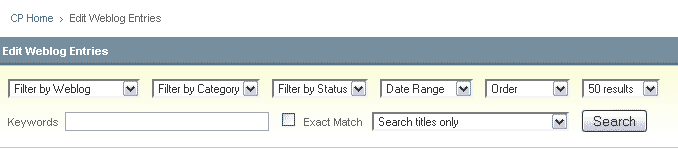
The first, "Filter by Weblog" will show only the entries in a particular weblog.
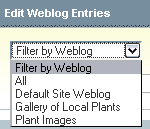
The next, "Filter by Category" is a little vague, but basically, it shows all entries having a category assignment ("All") or all entries having no category assigned ("None"). You can further specify other criteria with this to make it more useful. For instance, selecting Gallery of Local Plants weblog and the category "I" would show all the entries whose scientific name started with an "I". (You'll notice that categories appear once a weblog using categories is selected.) Or, selecting the Gallery of Local Plants weblog in "Filter by Weblog" and "None" here would show any entries whose alpha selector category got missed.
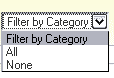
Next is "Filter by Status". Special statuses can be assigned to entries, such as "Open" or "Closed", though it certainly isn't limited to those. Though not used much in our databases, the possibility exists to create status assignments that can work similarly to how categories worked above.

Then, the more useful "Date Range" appears, which can shorten the list and show only those entered more recently. This used with the other's becomes quite handy.
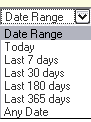
The "Order By" selector allows even more options:

You can choose how many results, or entries, appear on a page at once, selecting from the "Show Results" drop-down:

Next are the Search Fields, which allow control over where your keywords are looked for:
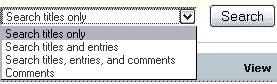
You can search whole entries, just titles, just comments, or everywhere for a keyword typed in the box.
The best way to familiarize yourself with how these work is to simply try them all. There is no way to break anything!
- - -
When you become involved more in looking for particular entries, the following will be a daunting reminder why to name your entries carefully:
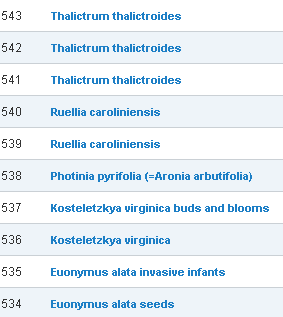
Here, three entries exist with the name "Thalictrum thalictroides" (two are images entries, one is the plant), and two entries are named "Ruellia carliniensis" (one a plant entry, one a plant image entry). How to tell which is which? Only by opening them. I always name plant images by the scientific name followed by the caption heading (so it pays to have different caption headings as well for each image.) I name the plant itself in the Gallery of Local Plants database only by the scientific name, since it is unique to that plant and that plant alone.
* This also provides a nice way to review comments left on any plants - clicking the "View" link in the comments column will show the comments left. As you can see, it shows as well whether there are any comments at all, and how many.